Introduction
Experiencing issues with Slack on your phone can be frustrating, especially when you rely on it for work communication. Sometimes, the app might not open, notifications don’t come through, or it crashes repeatedly. Understanding the reasons behind these problems can help you get Slack back to working smoothly on your device. This guide will walk you through common issues and solutions to fix Slack on your phone, ensuring you stay connected with your team effortlessly.

Common Reasons Slack May Not Work on Your Phone
Identifying the root cause of the problem is the first step in resolving it. Here are some common reasons Slack may not work on your phone:
Internet Connectivity Issues
For Slack to function properly, your phone needs a stable internet connection, whether it’s Wi-Fi or mobile data. Poor connectivity can lead to Slack not loading messages or sending notifications.
Outdated App Version
Using an outdated version of the Slack app can cause compatibility issues, leading to bugs and performance problems. Regular updates are essential to ensure smooth operation and to benefit from new features and bug fixes.
Device Compatibility Issues
Older phones or those with outdated operating systems may struggle to run the latest versions of Slack. Ensuring your device and its software meet Slack’s requirements is crucial for optimal performance.
App Settings and Permissions
Slack requires certain permissions to function correctly, such as access to notifications, storage, and background data. Missing or improperly configured settings can hinder its operation.
Now that we have identified the common reasons Slack may not work on your phone, let’s move on to exploring the steps to diagnose and fix these issues.
Checking and Fixing Internet Connectivity
A faulty internet connection is a common culprit behind Slack’s malfunctioning. Here’s how to troubleshoot and ensure a stable connection:
Ensuring Stable Wi-Fi or Mobile Data Connection
- Check if other apps requiring internet access are working.
- Switch between Wi-Fi and mobile data to see if the issue resolves.
- Move closer to your Wi-Fi router to enhance signal strength.
Restarting Your Router or Mobile Data
Restarting can refresh your connection and resolve temporary issues:
1. Turn off your phone’s Wi-Fi or mobile data.
2. Restart your router or toggle airplane mode on and off.
Testing Connection with Other Apps
Verify if the internet issue is specific to Slack by checking other apps that need a connection. If they work fine, the problem is likely with Slack itself.
Once you’ve confirmed your internet connection is stable, but Slack is still malfunctioning, updating the app could be the next step.
Updating the Slack App
Outdated versions of Slack can cause numerous problems. Here’s how to ensure your app is up-to-date:
How to Check for App Updates
- Open the Google Play Store or Apple App Store.
- Search for Slack and check the update status.
Steps to Update Slack on iOS and Android
For iOS:
1. Open the App Store.
2. Tap your profile icon.
3. Scroll down to see pending updates and tap ‘Update’ next to Slack.
For Android:
1. Open the Google Play Store.
2. Tap the menu icon and select ‘My apps & games’.
3. Find Slack and tap ‘Update’.
Importance of Keeping the App Updated
Frequent updates fix bugs, add new features, and ensure compatibility with the latest operating systems. Keeping Slack updated guarantees a smoother experience.
If your app is updated but still facing problems, checking your device compatibility is the following step.

Ensuring Device Compatibility
If your phone doesn’t meet Slack’s minimum requirements, the app may not function correctly. Here’s how to check and ensure compatibility:
Checking Slack’s System Requirements for iOS and Android
Visit Slack’s website or app store listing to review the current system requirements. Compare them with your device’s specifications.
Updating Your Phone’s Operating System
Running the latest OS version can help with app compatibility:
1. Go to your phone’s settings.
2. Navigate to ‘Software Update.’
3. Download and install any available updates.
Steps to Check Your Device’s Compatibility
Ensure your device:
1. Meets the minimum iOS or Android version required by Slack.
2. Has sufficient storage and memory for the app to run smoothly.
With your device compatible and updated, granting necessary permissions is crucial for Slack to function correctly.
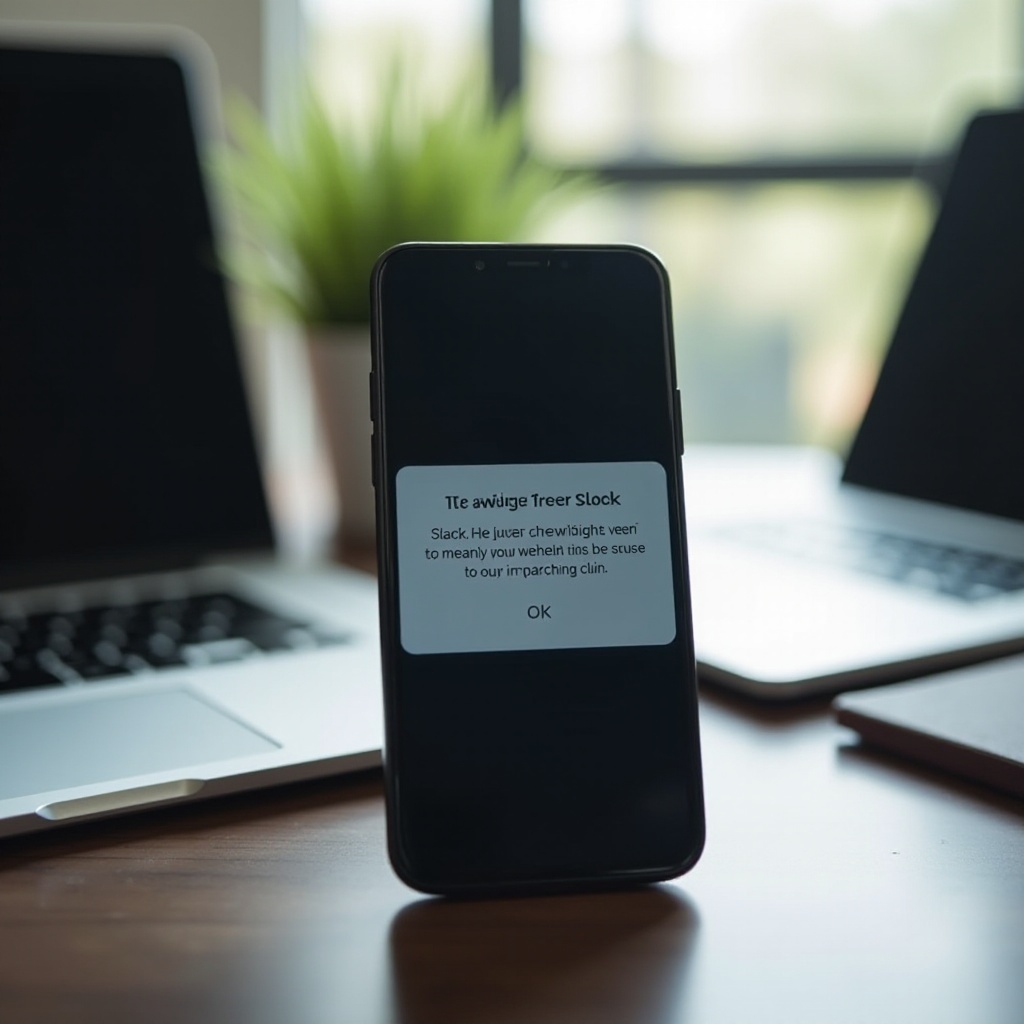
Adjusting App Settings and Permissions
Slack requires specific permissions and settings adjustments to work seamlessly. Here’s how to configure them:
Ensuring Necessary Permissions Are Granted
- Go to your phone’s settings.
- Navigate to ‘Apps’ or ‘App Management’.
- Select Slack and ensure permissions like notifications, storage, and background data are enabled.
Clearing App Cache and Data
Clearing the cache can resolve many minor issues:
1. Go to Settings > Apps > Slack.
2. Tap on ‘Storage’ and select ‘Clear Cache’.
3. If issues persist, select ‘Clear Data’.
Reinstalling the App if Necessary
If all else fails, reinstalling Slack might fix persistent issues:
1. Uninstall the app from your phone.
2. Reboot your device.
3. Re-download and install Slack from the app store.
As a last resort, you can seek further assistance from Slack’s support team.
Seeking Further Assistance
If none of the above solutions work, it might be time to seek help from Slack’s support team. Visit Slack’s Help Center or contact their support directly for personalized assistance.
Conclusion
Experiencing issues with Slack on your phone can be disruptive, but with the right troubleshooting steps, you can get it up and running smoothly again. Ensuring a stable internet connection, keeping the app updated, verifying device compatibility, and adjusting app settings and permissions are key steps. If problems persist, don’t hesitate to seek additional help. Regular maintenance and updates will keep Slack functioning seamlessly on your mobile device.
Frequently Asked Questions
How do I reset Slack on my phone?
To reset Slack, clear the app’s cache and data via your phone’s app settings. If that doesn’t solve the issue, uninstall and reinstall the app.
Why are my Slack notifications not working?
Ensure notifications are enabled in both Slack’s settings and your phone’s system settings. Check your internet connection and do not disturb settings.
Can Slack work offline on mobile?
Slack requires an internet connection for messaging. However, you can draft messages and view previously loaded content offline, with all actions synchronized once back online.
