Introduction
Experiencing unexpected restarts on your iPhone can be both frustrating and disruptive. Whether you are on an important call, working on a crucial task, or capturing a precious moment, these interruptions can significantly impact your digital life. In this comprehensive guide, we will explore the underlying causes of this issue and provide you with effective solutions to address it. From software glitches to managing battery health, understanding these causes will equip you with the knowledge to maintain your iPhone’s performance. Let’s delve into the warning signs and practical steps you can take to overcome this challenge successfully.

Common Signs of an iPhone That Keeps Restarting
Identifying signs that your iPhone is continually restarting can help you address the issue early. Here are several common indicators:
-
Frequent Restarts: Your iPhone shuts down and restarts randomly, disrupting your workflow multiple times a day with no apparent cause.
-
Unresponsive Screen: The screen may freeze or become unresponsive, often leading to a restart.
-
Battery Drain: You might notice a rapid decline in battery life due to constant reboots consuming more energy.
-
Error Messages: Pre-restart error messages can suggest potential software issues.
By recognizing these signs, you can determine when it’s necessary to take action to fix this persistent inconvenience.
Reasons Your iPhone Might Be Restarting Unexpectedly
Understanding the root cause of your iPhone’s restart behavior is essential in finding the right solution. Several factors may contribute to this frustrating problem:
Software Glitches and Bugs
Software glitches often lead to unexpected iPhone restarts. Bugs within iOS or third-party applications might create instability, sometimes appearing after updates if the software becomes incompatible with the device’s hardware. Regular updates can help resolve these, though specific steps might be needed for persistent issues.
Battery Health and Issues
The battery is crucial in maintaining your device’s stability. A worn-out battery might be unable to provide consistent power, leading to sudden shutdowns and restarts. Apple’s iOS includes tools for checking battery health, which can identify if your battery requires servicing or replacement.

Step-by-Step Troubleshooting Guide
Resolving your iPhone’s restart issues can be achieved with methodical troubleshooting. Try these steps:
Update Your iOS and Apps
- Navigate to Settings > General > Software Update to check for iOS updates. Updating your software can fix bugs and improve performance.
- Open the App Store and ensure all apps are current by checking for updates. Outdated apps may conflict with your OS and affect stability.
Perform a Soft Reset
A soft reset can resolve minor software conflicts:
- Hold the Power button and Volume Down button simultaneously until the Apple logo appears.
- Allow your iPhone to restart.
Check Battery Health
Assess your battery’s performance:
- Go to Settings > Battery > Battery Health.
- Examine the Maximum Capacity. Consider a replacement if it’s significantly reduced.
Identify Problematic Apps
Certain apps may cause restarts:
- Go to Settings > Privacy > Analytics & Improvements > Analytics Data.
- Identify frequently listed apps and try reinstalling or removing them.
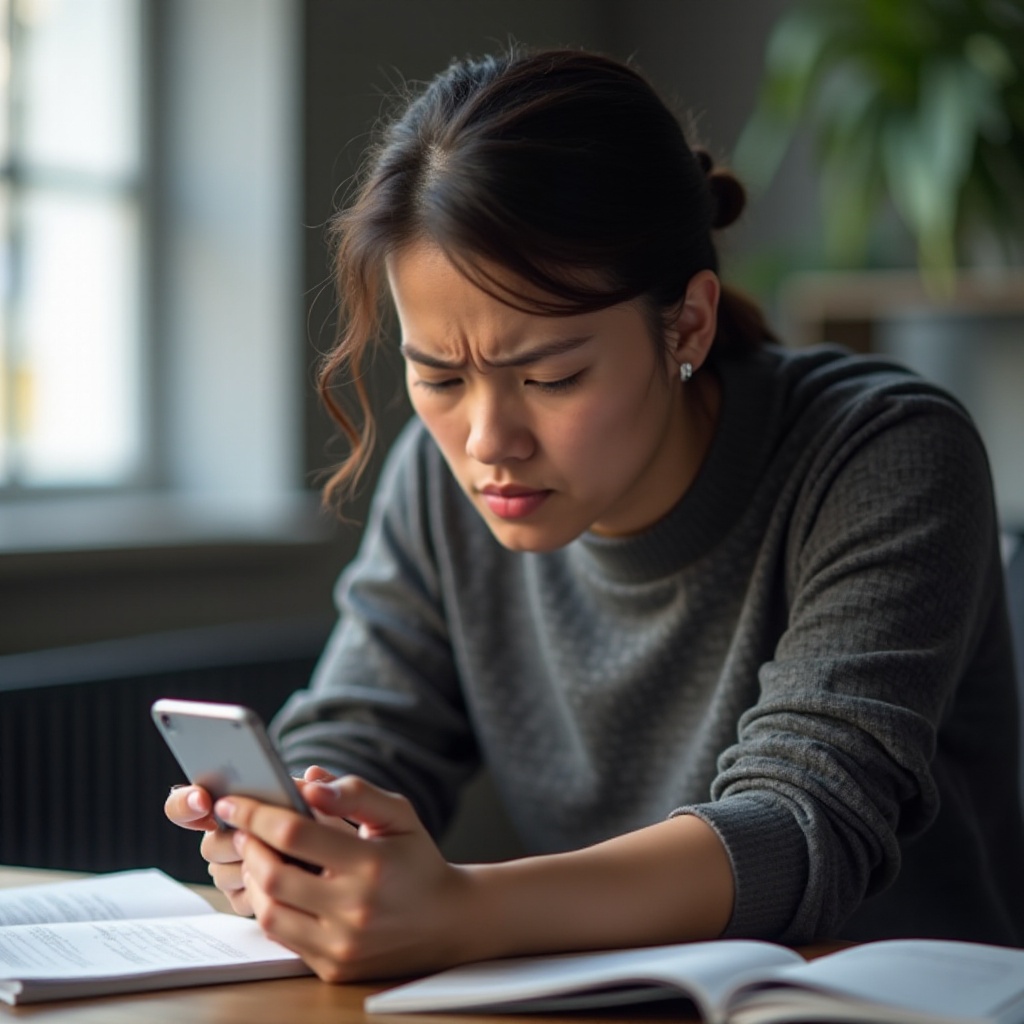
Advanced Solutions for Persistent Problems
If basic troubleshooting doesn’t resolve the issue, consider these advanced solutions:
Restore iPhone Using iTunes
- Connect your iPhone to a computer and launch iTunes.
- Select the device icon and choose Restore iPhone to reinstall the firmware and fix deeper software issues.
Reset All Settings
If restoring with iTunes is too invasive, resetting settings is an alternative:
- Go to Settings > General > Reset.
- Choose Reset All Settings to clear system settings without erasing data.
Best Practices to Prevent Future Restarts
To keep your iPhone stable and prevent future restarts:
Regular Software Maintenance and Updates
Consistently update your iOS and apps to receive essential patches that ensure your iPhone runs smoothly.
Battery Management Tips
Avoid extreme temperatures and utilize the Optimized Battery Charging feature in Settings > Battery to extend battery life.
Conclusion
Unexpected iPhone restarts can be a nuisance, but identifying the causes and applying the right solutions can save you from ongoing issues. Regular maintenance, software updates, and proper battery management are key to enhancing your device’s performance and longevity. If the problem persists despite best efforts, seek further assistance from Apple Support, especially if your device is under warranty.
Frequently Asked Questions
Why does my iPhone restart in a loop after an update?
Restart loops post-update often arise from software compatibility issues. Ensuring apps are updated and resetting settings can help fix this issue.
Can overheating cause my iPhone to restart?
Yes, overheating can trigger restarts as a protective measure. High temperatures due to external conditions or heavy usage prompt reboots to prevent damage.
When should I contact Apple Support for a restarting issue?
If your iPhone continues to restart despite troubleshooting, contact Apple Support, especially if your device is under warranty or AppleCare.
