Introduction
Experiencing the ‘No Output Device Found’ error on Windows 11 is not only inconvenient but also highly disruptive, especially when you are ready to dive into entertainment or have crucial communication tasks lined up. This issue breaks audio playback, leading you into a swift troubleshooting spree. Thankfully, rectifying this is usually straightforward. This comprehensive guide will walk you through a selection of effective methods to eliminate this error, from initial checks to advanced solutions. Follow along, and you’ll restore your audio capabilities and optimize your Windows 11 experience in no time at all.

Understanding the ‘No Output Device Found’ Error
The appearance of the ‘No Output Device Found’ message implies that your Windows 11 system is failing to detect any operational audio output device. This predicament could result from various factors like misconfigured audio settings, outdated or faulty drivers, or even hardware problems. Users frequently report encountering this glitch following a Windows update, where newly applied configurations result in driver or setting incompatibilities. Recognizing these foundational issues arms you with the insight necessary to effectively navigate the troubleshooting process, reducing stress and increasing the efficiency of potential resolutions.

Initial Checks
Before moving into deeper technical solutions, conducting a few simple initial tests can sometimes uncover the cause of the issue. These basic checks are crucial in confirming whether the problem is caused by an overlooked detail.
Verify Physical Connections
- Make sure your audio devices, like headphones or speakers, are properly connected to the appropriate ports.
- Check cables and connectors for any visible damage that might affect performance.
- If you’re using Bluetooth devices, verify that they are paired and connected to your Windows 11 system.
Check Volume and Mute Settings
- On the taskbar, use the volume slider to ensure it is not muted or set too low.
- Utilize keyboard shortcuts to adjust the volume settings if available.
- Double-check that audio isn’t muted within the application you’re using.
If these basic checks fail to resolve the issue, it’s time to dig into Windows 11’s sound settings for further solutions.
Managing Sound Settings in Windows 11
Adjusting sound settings can often resolve the issue if preliminary checks were insufficient. Tailor these basic settings to match your needs.
Accessing Sound Settings
- Open the Start menu and navigate to ‘Settings.
- Select ‘System,’ and then click on ‘Sound.
Setting the Default Output Device
- Within Sound settings, scroll to ‘Output.
- Choose the correct default audio device from the dropdown menu.
- Test by playing audio to ensure it’s routed to your selected device.
By verifying these sound settings, many users find a resolution to their problem. However, if the ‘No Output Device Found’ error continues, it might be worthwhile to inspect audio drivers.
Updating and Reinstalling Audio Drivers
More often than not, issues with audio drivers contribute to output device errors. Keeping these drivers up-to-date or reinstalling them can be key to resolving this issue.
Updating Drivers via Device Manager
- Right-click the Start button and select ‘Device Manager.
- Expand the ‘Sound, video and game controllers’ section.
- Right-click your audio device and select ‘Update driver.
- Opt for ‘Search automatically for updated driver software.
Reinstalling Drivers
- In the Device Manager, right-click your audio device again.
- Select ‘Uninstall device’ and restart your computer.
- Once rebooted, Windows should automatically reinstall the audio drivers. Check if the audio output is functional.
If these adjustments still do not solve your issue, using Windows’ built-in troubleshooting tools might lead to a solution.
Running the Windows Audio Troubleshooter
Windows 11 is equipped with automated troubleshooting utilities that can identify and address many system malfunctions, including audio output issues.
- Open ‘Settings,’ navigate to ‘System,’ then select ‘Troubleshoot.
- Click on ‘Other troubleshooters’ and locate the ‘Playing Audio’ troubleshooter.
- Execute the troubleshooter and adhere to the on-screen guidance to pinpoint and rectify the problem.
While the troubleshooter can adeptly resolve many hidden audio complications, some cases might necessitate advanced troubleshooting processes.
Advanced Troubleshooting Steps
For stubborn audio issues, advanced techniques might be essential. Carefully proceed with these measures to sidestep further system complications.
Checking BIOS/UEFI Settings
- Restart your computer and access BIOS/UEFI settings, typically by pressing a key like F2 or DEL during the boot process.
- Make sure the audio device is enabled within these settings.
- Save any altered settings and exit BIOS/UEFI to allow the operating system to recognize any changes.
Performing a System Restore
If configuration changes or software updates have triggered audio issues, reverting the system to a previous state can be beneficial.
- Open the Start menu, type ‘System Restore,’ and select ‘Create a restore point.
- Click on ‘System Restore,’ then choose a restore point from before the audio issues began, and proceed with the restoration process.
Following these comprehensive troubleshooting steps, your system should ideally re-recognize audio devices and restore functionality.
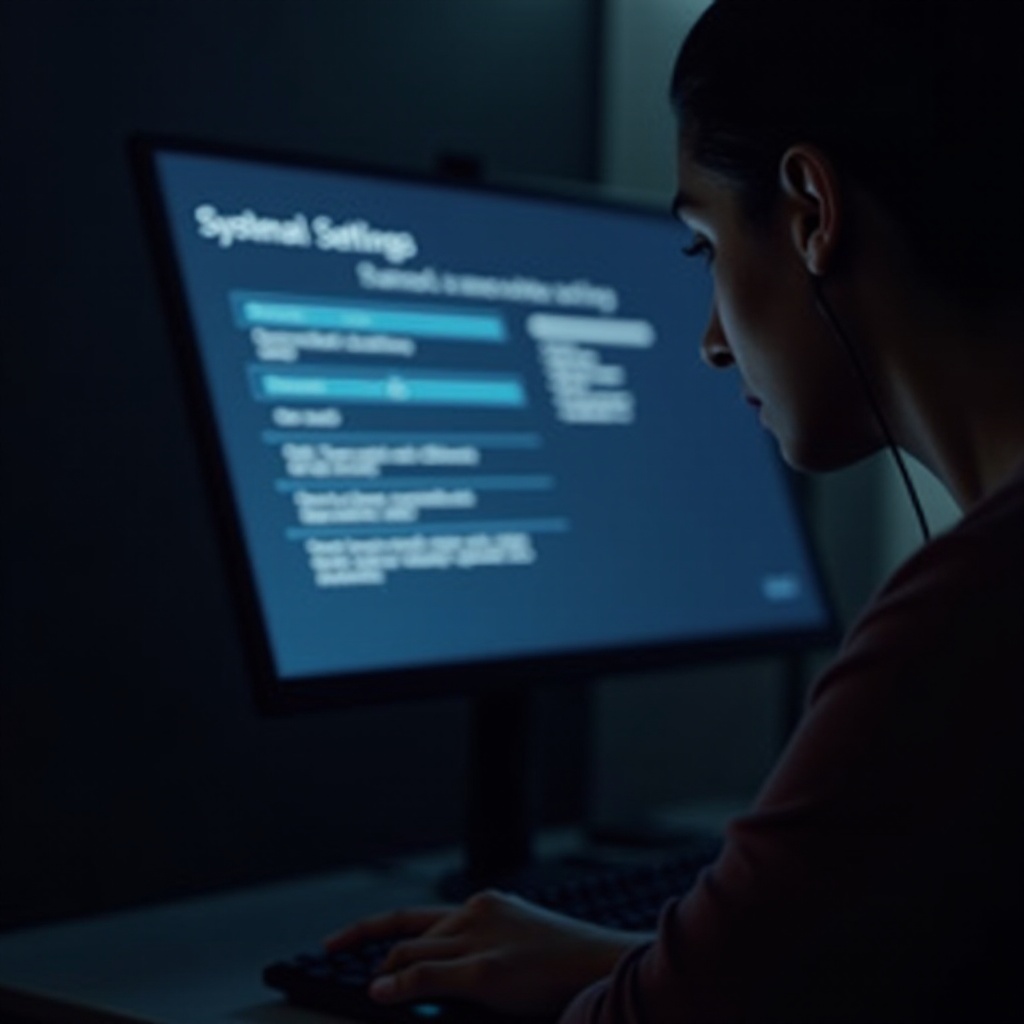
Conclusion
Resolving the ‘No Output Device Found’ error on Windows 11 can be achieved through a series of methodical steps. By verifying physical configurations, readjusting sound parameters, updating drivers, and leveraging troubleshooting tools, unforeseen audio issues can be effectively addressed, ensuring your output devices return to normal operation. For scenarios where simple solutions fall short, advanced measures can often provide the necessary relief. Nevertheless, always approach configurations changes with caution to prevent unintended system impacts.
Frequently Asked Questions
Why does my computer say ‘No Output Device Found’ after a Windows update?
Updates often result in configuration changes that may conflict with current drivers, leading to detection issues with connected audio devices.
Can third-party software cause audio issues on Windows 11?
Yes, incompatible third-party software can interfere with audio settings or drivers, causing the ‘No Output Device Found’ error.
How can I ensure my audio drivers are always up-to-date?
Use Windows Update to regularly check for updates, or rely on manufacturer software to verify the latest driver releases.
