Introduction
In today’s mobile-driven world, having access to data on the go is indispensable. Yet, there are times when your Android phone fails to connect to mobile data, causing frustration and hindrance in daily tasks. From missing important emails to relying on maps for navigation, the inability to access the internet can be disruptive. This comprehensive guide aims to delve into common issues and provide effective solutions for when mobile data on your Android device stops working, ensuring seamless connectivity wherever you are.

Common Causes for Mobile Data Issues
Before jumping into solutions, understanding the underlying reasons for mobile data disruptions is crucial. Several factors could contribute:
- Network outages: Sometimes, network disruptions on the service provider’s end can lead to widespread issues.
- Incorrect APN settings: Wrong settings can prevent the necessary connection to mobile data networks.
- Hardware issues: Faulty SIM cards or loose connections might also be the culprits.
- Software problems: Bugs or using an outdated software version may interfere with connectivity.
Pinpointing these root causes can guide you to the right solution, which we explore in the subsequent sections.

Quick Fixes to Try First
Before getting into complex troubleshooting, start with these straightforward solutions:
Check Mobile Data Settings
Confirm that your mobile data setting is active. Navigate to Settings > Network & Internet > Mobile Network and ensure that ‘Mobile Data’ is toggled on. This simple step is often overlooked but is crucial.
Restart Your Device
Often, simply restarting your phone can clear minor glitches. Long-press the power button and select ‘Restart’ to reboot your phone, potentially resolving the data issue.
Toggle Airplane Mode
Turning Airplane Mode on and then off can refresh your phone’s network connection. Swipe down to access the notification panel and tap the airplane icon to execute this quick trick.
These quick interventions might just solve the problem, eliminating the need for further investigation.
Advanced Troubleshooting Steps
If the initial fixes don’t work, the following advanced solutions might be necessary:
Reset Network Settings
When configurations go awry, a network reset can help. Navigate to Settings > System > Reset Options > Reset Network Settings. Keep in mind this will erase saved Wi-Fi passwords and Bluetooth pairings.
Adjust APN Settings
Ensure your Access Point Names (APN) are correct as per your network provider’s specifications. Incorrect APN settings are a common cause of mobile data issues. Adjust them under Settings > Network & Internet > Mobile Network > Advanced > Access Point Names.
Update Device Software
Running outdated software can lead to network compatibility issues. Check and apply the latest system updates under Settings > System > Advanced > System Update.
These troubleshooting steps focus on ensuring your phone’s software and settings are optimized for mobile data access.
Hardware-Related Solutions
Sometimes the problem might be hardware-related. Consider these steps:
Inspect the SIM Card
Gently remove and reinsert your SIM card to ensure it’s properly seated. Inspect for damage; a malfunctioning SIM might need replacement. Also, clean any dust from the card or the SIM slot.
Check for Device Overheating
Excessive heat can cause performance issues, including data connectivity problems. Let your device cool down to see if functionality improves.
Addressing these hardware concerns ensures that your phone’s physical integrity supports proper data access.
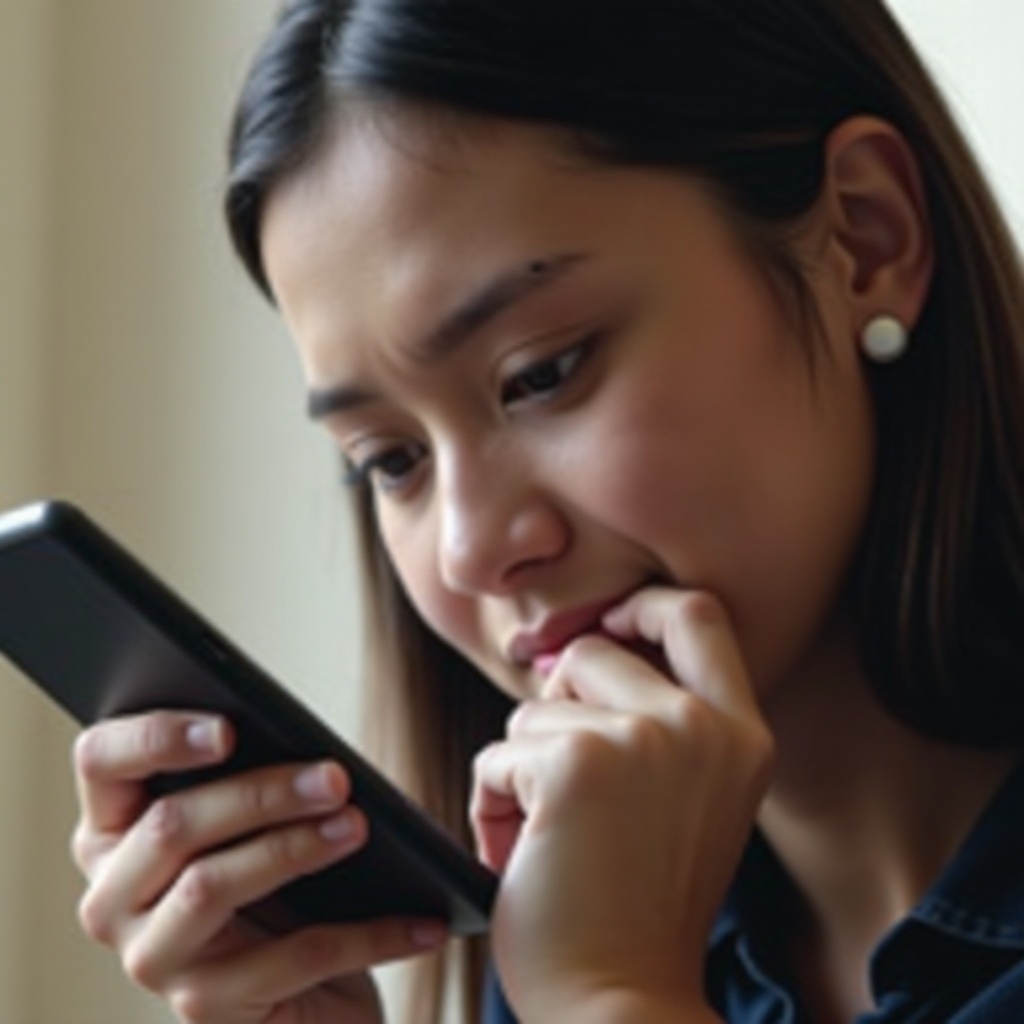
Network and Carrier Related Issues
There are instances when connectivity issues are due to network-level problems rather than device-related ones:
Verify Service Outages
Contact your carrier to confirm there aren’t ongoing network outages in your area potentially disrupting your connection.
Change Network Mode
Altering the network mode can sometimes enhance connectivity. Navigate to Settings > Network & Internet > Mobile Network > Preferred Network Type and toggle between available options like 3G, 4G, or 5G.
Understanding network-related issues ensures you aren’t troubleshooting something that is beyond personal control.
Preventive Measures for Future
To minimize future disruptions, keep your Android device updated, protect your SIM card, and periodically clear cached data. These practices ensure your device runs smoothly and your data connection remains robust.
Conclusion
Issues with mobile data connectivity can be a significant inconvenience, but the solutions are often simple and effective. By utilizing this guide, you can tackle and address these issues, ensuring that your Android phone provides reliable data connectivity whenever needed.
Frequently Asked Questions
Why is my Android phone connected to Wi-Fi but not mobile data?
Your mobile data may be turned off, there might be no network coverage, or data limits set that you’re unaware of.
Can a VPN affect my mobile data connection?
Yes, connecting to a VPN may affect your data speed and connectivity depending on the VPN server’s location and load.
How often should I update my Android system to avoid data issues?
Regular checks for the latest software updates and installing them can help prevent connectivity problems. Aim to update as soon as updates are available.
