Introduction
While it may not be a common task, disabling your MacBook keyboard can be necessary in certain situations. Whether you are cleaning your device, using an external keyboard for ergonomic reasons, or preventing unauthorized access by children or pets, knowing how to effectively disable the built-in keyboard can be handy. This comprehensive guide will walk you through various methods, from macOS features to third-party software and physical solutions, ensuring you have the knowledge needed to manage your keyboard as desired.

Reasons to Disable Your MacBook Keyboard
Disabling the keyboard on your MacBook can be useful for several reasons. Understanding these can guide you on the best method to choose based on your circumstances.
- External Keyboard Use: Using an external keyboard can enhance ergonomics and efficiency, especially if you work long hours on your laptop. Disabling the built-in keyboard helps avoid accidental key presses.
- Cleaning and Maintenance: Turning off the keyboard during cleaning can prevent accidental commands, ensuring interruption-free maintenance.
- Preventing Unwanted Access: In homes with children or pets, disabling the keyboard can prevent unintended typing or command execution.
- Specific Software or Gaming Needs: Certain applications or games perform better without interference from the built-in keyboard.
Understanding these reasons highlights the necessity for multiple methods to disable your MacBook keyboard, each suited for different scenarios.
Preparing to Disable Your Keyboard
Before proceeding with the methods, it is essential to prepare your MacBook to ensure a seamless experience.
- Back Up Your Data: Safeguard important data by ensuring it is backed up before you begin.
- Identify Your Needs: Determine whether you require a temporary or more permanent solution.
- Check Compatibility: Ensure that any software or method you plan to use is compatible with your MacOS version.
These preparations help smooth the process, minimizing unintended disruptions.
Method 1: Using macOS Accessibility Settings
A straightforward method for temporarily disabling your MacBook keyboard is by adjusting macOS Accessibility settings. This method requires no additional software, making it accessible to all users.
Step-by-Step Guide
- Open System Preferences: Click on the Apple icon in the top-left corner and select ‘System Preferences.
- Access Keyboard Settings: Navigate to ‘Accessibility’ and click on ‘Keyboard’ in the sidebar.
- Enable Slow Keys: Check the box labeled ‘Enable Slow Keys.’ This makes the keyboard less responsive to touch.
- Adjust Response Time: Maximize the response time delay.
This method effectively disables regular keyboard use but can be easily reversed, making it ideal for temporary inaccessibility needs.
Connecting Prior and Next Methods
Having explored a native option, let us delve into software solutions that offer more control and customizability for your MacBook’s keyboard settings.
Method 2: Third-Party Software Solutions
Third-party software provides a versatile solution for those who seek additional control over their keyboard settings.
Recommended Software
Several applications exist for disabling the MacBook keyboard. Notable ones include:
- Karabiner-Elements: Offers comprehensive key remapping and options to disable full keyboards.
- KeyboardCleanTool: Primarily used for disabling the keyboard during cleaning activities.
Installation and Setup Process
- Download Software: Obtain the installation file from the software’s official website (e.g., Karabiner-Elements).
- Install the Software: Follow the developer’s installation instructions.
- Configure Keyboard Settings: Open the software and navigate to the keyboard settings to disable the built-in keyboard.
Third-party applications can offer greater functionality, especially useful if frequent switching between keyboard setups is needed.
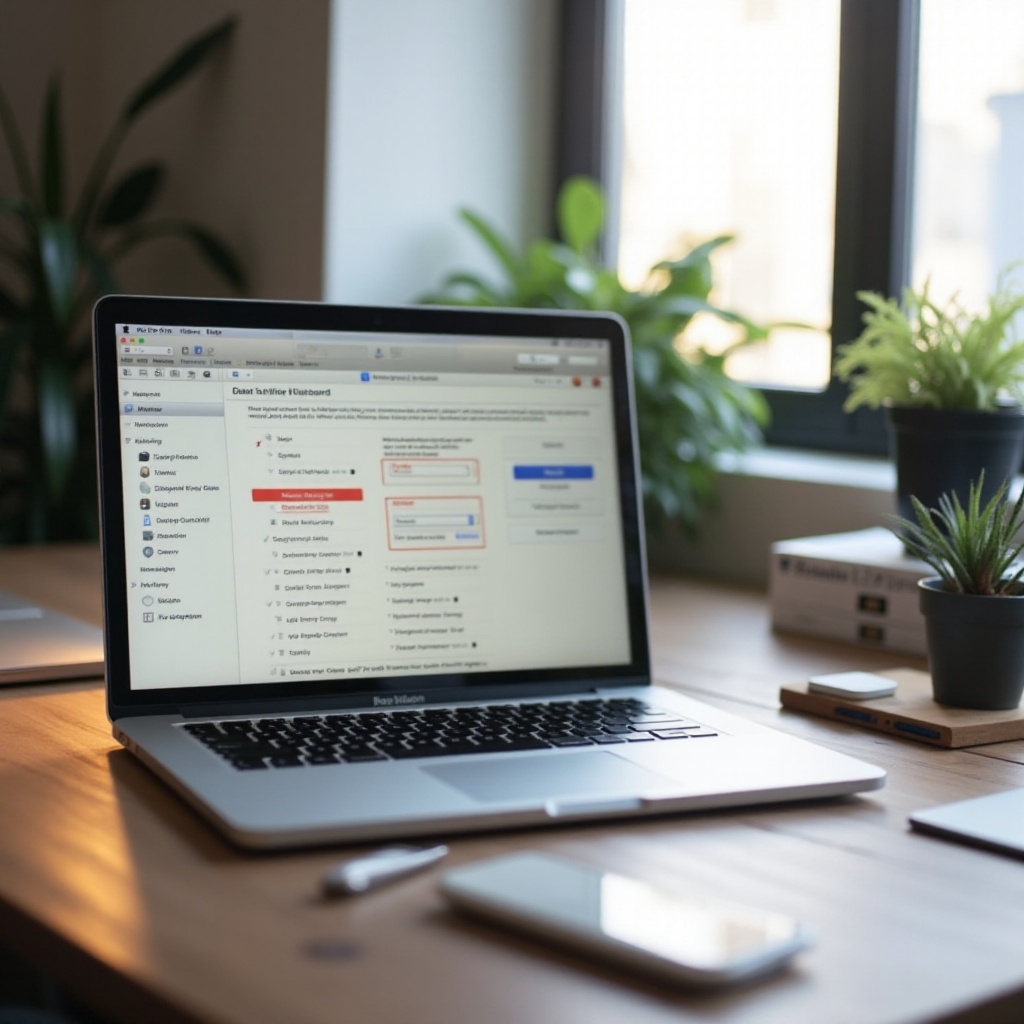
Transition to Physical Approaches
Beyond digital methods, physical solutions may be required, particularly when screen interaction must remain free from interference.

Method 3: Physical Solutions for Keyboard Disabling
In situations where a digital approach is insufficient or unavailable, physical methods are useful.
Using Keyboard Covers
An uncomplicated method is using keyboard covers to disable typing temporarily:
- Purchase a Cover: Obtain a MacBook-specific keyboard cover.
- Install the Cover: Place it over the keyboard to effectively block key presses.
Hardware Disconnect Method (Advanced Users)
Advanced users may opt for a physical disconnection:
- Open the Back Panel: Use appropriate tools to carefully remove the MacBook’s back panel.
- Disconnect the Keyboard Cable: Locate and gently unplug the keyboard ribbon cable.
Physical methods are suitable for frequent disabling needs or semi-permanent solutions.
Re-enabling the MacBook Keyboard
Once you’ve accomplished your task without the keyboard, restoring normal functionality is typically straightforward.
- Accessibility Settings: To re-enable the keyboard if disabled via accessibility, simply uncheck the ‘Enable Slow Keys’ option in System Preferences.
- Third-Party Software: Use the software interface to re-enable the keyboard, following the manufacturer instructions.
- Physical Reversal: Reconnect the keyboard cable if you used the hardware disconnect method.
Knowing how to revert changes is crucial to restore seamless workflow functionality.
Conclusion
Disabling the keyboard on a MacBook serves various practical purposes, from cleaning to enhanced productivity with external devices. By exploring the reasons and methods—from system settings to software and hardware solutions—you can tailor your approach according to your specific needs. Always ensure to reverse any changes properly to maintain the normal function of your device.
Frequently Asked Questions
Can disabling the keyboard cause any harm to my MacBook?
Disabling the keyboard using system settings or reputable third-party software is safe and doesn’t harm your MacBook. However, physical disconnection should be handled with care to avoid hardware damage.
How can I ensure my MacBook keyboard is re-enabled?
Follow the reverse steps of the method you used. If using software or accessibility settings, revert the changes in their interfaces. For physical disconnection, ensure you reconnect the keyboard ribbon securely.
Are third-party apps safe to use for disabling my keyboard?
Yes, if sourced from reputable developers. Always download from official websites or trusted app stores to avoid security risks.
