Introduction
Chromebooks have surged in popularity due to their simplicity and efficiency. Among the myriad of features these devices offer, the Inspect Element tool stands out as a powerful utility for diving deep into the inner workings of any webpage. Whether you’re a developer, designer, or simply a curious user, knowing how to open Inspect Element on a Chromebook can provide invaluable insights into webpage structure and functionality. This guide will walk you through the methods for accessing Inspect Element and explore how to navigate and utilize the Developer Tools interface effectively.
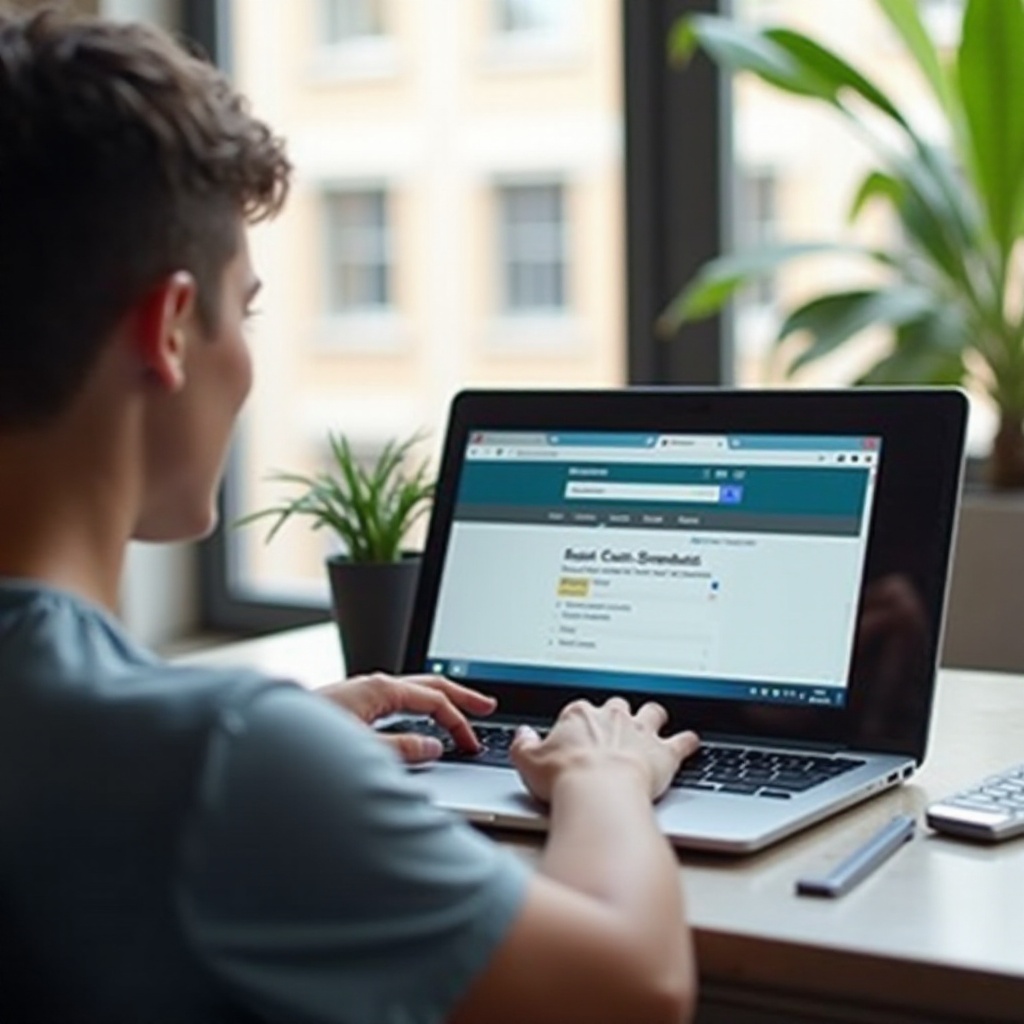
Understanding the Inspect Element Feature
Inspect Element is an integral part of the Developer Tools in browsers like Google Chrome. It allows users to view and manipulate the HTML and CSS of a webpage in real-time. For web developers and designers, this feature is invaluable as it enables testing changes and debugging issues directly within the browser.
Beyond displaying the elements, Inspect Element provides a comprehensive look at scripts, styling, and other components that constitute a webpage. Mastering this tool offers a clearer understanding of web development and the nuances behind webpage creation.
Methods to Open Inspect Element on Chromebook
There are several ways to open Inspect Element on a Chromebook, each with its own advantages. Below, we’ll cover the two most common and user-friendly methods.
Using Keyboard Shortcuts
Keyboard shortcuts provide a quick and efficient method to open Inspect Element. On a Chromebook, you can access this feature by pressing Ctrl + Shift + I. This command instantly opens the Developer Tools, with the Inspect Element tool ready for use.
Another useful shortcut is Ctrl + Shift + C, which not only opens the Developer Tools but also activates the element selector. This allows you to hover over different parts of a webpage to reveal their underlying code. Familiarizing yourself with these shortcuts can significantly enhance your workflow.
Using the Right-Click Context Menu
If keyboard shortcuts aren’t your preference, the right-click context menu offers a straightforward alternative. Here’s how to use it:
1. Navigate to the webpage element you wish to inspect.
2. Right-click on the element.
3. From the context menu, select ‘Inspect’.
This action will open the Developer Tools on the side or bottom of your browser window, with the selected element’s HTML highlighted and ready for inspection. This method is particularly useful for those who prefer a more visual approach to examining webpage elements.

Exploring the Developer Tools Interface
Once the Developer Tools are open, understanding the interface is crucial for effectively using the Inspect Element feature.
Overview of Key Panels
The Developer Tools interface is divided into several key panels, each offering distinct functionalities:
- Elements: Allows you to inspect and modify HTML and CSS.
- Console: Displays errors and logs from JavaScript.
- Sources: Provides access to the source code of the webpage.
- Network: Monitors network requests.
- Performance: Helps analyze load and runtime performance.
- Application: Focuses on storage, cookies, and other web app resources.
- Security: Provides security information about the webpage.
Essential Tools for Beginners
For newcomers to Inspect Element, focusing on a few essential tools can provide a solid starting point:
- Element Selector: Use the element selector (click on the arrow icon at the top left of the Developer Tools) to visually select page elements and view their code.
- Styles Panel: Modify CSS styles directly within the Elements panel to see live changes.
- Console Panel: Use the console to input JavaScript commands and debug errors.
Experimenting hands-on with these tools will deepen your understanding of webpage mechanics and help you diagnose and fix issues more efficiently.
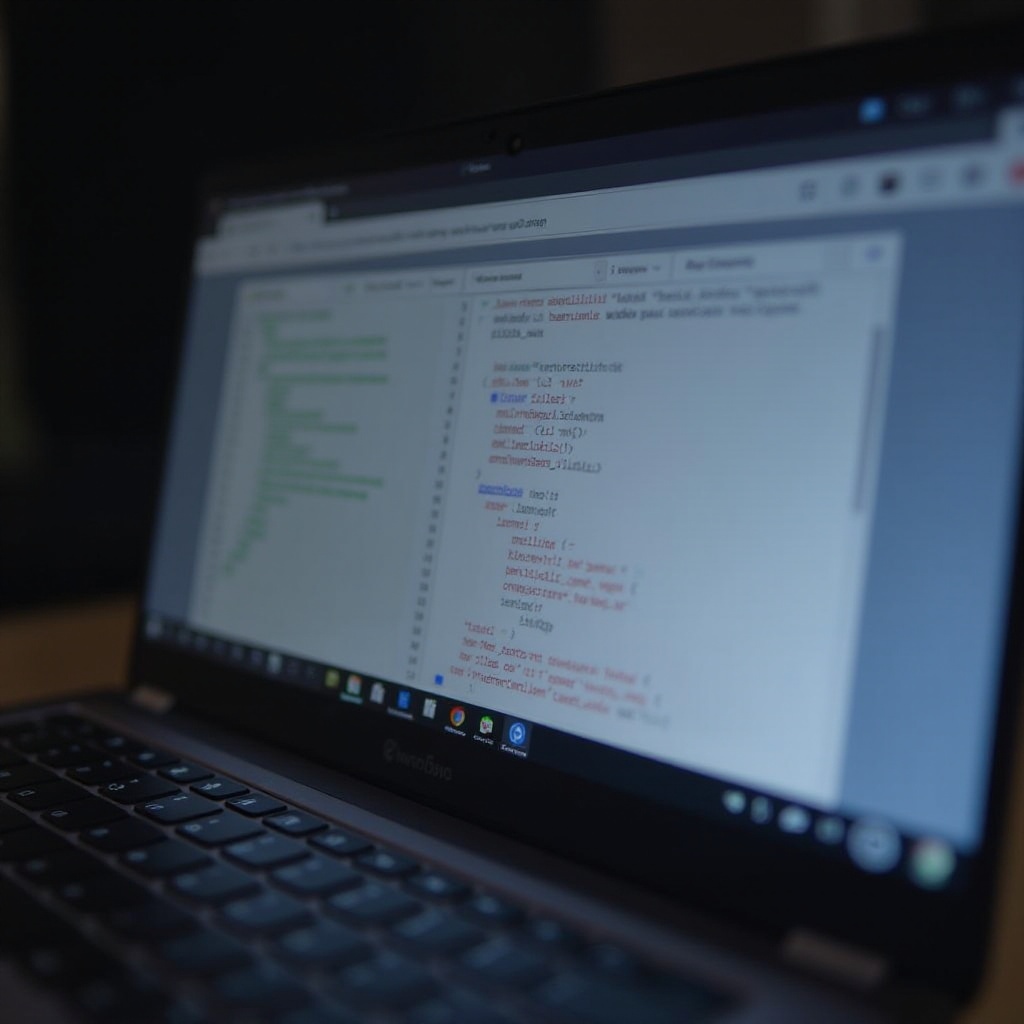
Practical Applications of Inspect Element
Understanding how to open and navigate Inspect Element is beneficial for various practical applications.
Modifying Page Elements for Design Testing
One of the most common uses is temporarily modifying HTML or CSS:
1. Select an element within the Elements panel.
2. Edit the HTML directly or adjust the CSS styles.
3. Observe the changes in real-time.
This is particularly useful for testing design adjustments without making permanent alterations to the source code.
Debugging and Troubleshooting Issues
Inspect Element is vital for identifying and resolving issues:
1. Use the Console panel to check for JavaScript errors.
2. Navigate to the Network panel to monitor API requests and responses.
3. Make adjustments directly and verify if issues are resolved.
These troubleshooting capabilities are indispensable for developers and designers alike.
Conclusion
Mastering the Inspect Element tool on your Chromebook opens up a world of possibilities, from design testing and debugging to enhancing your understanding of web technologies. By using keyboard shortcuts or the right-click context menu, you can easily access this powerful feature and fully leverage its capabilities. Whether you’re a professional web developer or an avid learner, Inspect Element is your gateway to a deeper grasp of web development.
Frequently Asked Questions
Is it safe to use Inspect Element on Chromebook?
Yes, using Inspect Element is completely safe. It does not change the actual content of the website; it only modifies what you see on your end temporarily.
Can I break a website by using Inspect Element?
No, you cannot break a website using Inspect Element. Any changes you make are local and temporary, affecting only your view of the webpage.
Do I need any special permissions to use Inspect Element on my Chromebook?
No special permissions are required. Inspect Element is a built-in feature of the Google Chrome browser, accessible to all users.
