Introduction
AirPods offer a seamless and hands-free way to manage notifications, including the ability to have Siri read your messages aloud. This useful feature ensures you never miss an important text, even when your hands are busy. To use this function effectively, you’ll need to familiarize yourself with the setup and troubleshoot any issues that may arise. This guide will walk you through the process of enabling your AirPods to read messages, providing tips on optimizing the experience, and exploring additional features. Whether you’re new to AirPods or looking to enhance your existing use, this comprehensive guide has you covered.

Understanding AirPods Compatibility
Before diving into the setup, it’s vital to know if your device is compatible. Understanding the requirements of your device ensures a smooth process.
Supported Devices and iOS Versions
Not all devices support AirPods’ message reading feature. Your iPhone, iPad, or iPod Touch needs to run on iOS 13 or later. If your device is updated, you’re ready to proceed comfortably and without hassle.
AirPods Models Available in 2024
AirPods come in various models, each with unique features. As of 2024, the lineup includes AirPods (second and third generation), AirPods Pro, and AirPods Max. It’s important to ensure that your specific model is compatible with the message reading feature by checking the specifications on Apple’s website. Gaining insights on compatibility avoids future frustrations.
Setting Up Siri for Message Reading
With compatibility confirmed, let’s set up Siri. This section will assist you in configuring your settings seamlessly for Siri functionality.
Preparing Your Device Settings
- Open the Settings app on your iOS device.
- Scroll down and tap on ‘Siri & Search.
- Ensure ‘Listen for “Hey Siri”‘ and ‘Press Side Button for Siri’ are enabled.
These preliminary settings are crucial for effective Siri usage.
Activating Siri on Compatible AirPods
- Connect your AirPods to the device.
- Go to Settings > Bluetooth.
- Tap the ‘i’ next to your AirPods’ name.
- Verify that ‘Announce Messages with Siri’ is switched on.
Now that Siri is ready, activation on AirPods will further extend its usability.
Enabling the Announce Messages Feature
Once Siri is set up, activate the Announce Messages feature. This will allow you to receive message announcements through your AirPods.
Quick Guide via Settings App
- Navigate to Settings > Notifications.
- Tap on ‘Announce Messages with Siri.
- Turn on the toggle to enable the feature, allowing Siri to read your messages on AirPods.
Customizing Notification Settings
Tailor your message notifications to suit your preferences:
– Under ‘Announce Messages From,’ select the contacts whose messages you want Siri to announce. Choose from options like ‘Favorites,’ ‘Recent,’ or ‘All Contacts.
– Use Do Not Disturb settings to manage notification interruptions during meetings or personal time.
These customizations ensure that only the most important messages interrupt you, fine-tuning the experience to match your lifestyle.
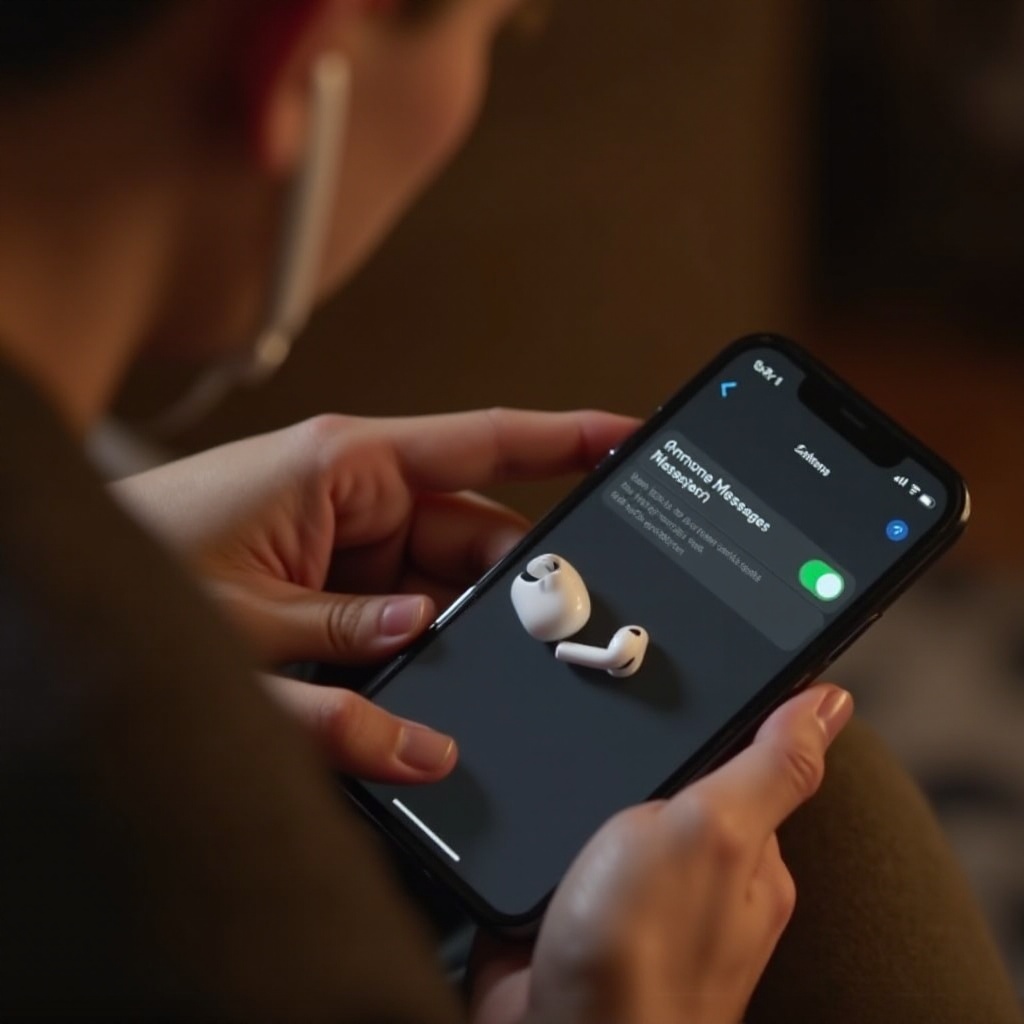
Troubleshooting Common Problems
Occasionally, you might face issues. Let’s resolve them to keep your experience frictionless.
Fixing Siri Recognition Issues
- Ensure your device’s microphone is not obstructed.
- Recalibrate Siri by retraining the voice profile: Settings > Siri & Search > Siri Voice > Set up again.
Connectivity Troubleshooting Tips
- If AirPods are having trouble connecting:
- Turn Bluetooth off and on.
- Reboot your device.
- Forget the device from the Bluetooth menu, then pair it again: Settings > Bluetooth > ‘i’ next to AirPods > Forget This Device.
Smooth connectivity ensures uninterrupted service, optimizing overall usability.
Optimizing Your AirPods Experience
Enhance your interaction with AirPods beyond just message reading by exploring additional functions.
Personalizing Message Announcements
Customize which apps you’d like to receive notifications from via Siri, ensuring you’re only interrupted by the most crucial alerts.
Using AirPods with Multiple Apple Products
To seamlessly switch AirPods between devices:
– Ensure you’re signed in with the same Apple ID on all devices.
– Enable automatic switching in the Bluetooth settings under each device’s AirPods configuration screen.
This versatility allows for a comprehensive integration into your Apple ecosystem.

Additional AirPods Features
Explore the additional capabilities AirPods offer that enhance functionality.
Leveraging Siri for Music Control
Control playback via voice command seamlessly. Say, ‘Hey Siri, play music,’ or ‘Hey Siri, skip this song’ for hands-free entertainment control.
Creating Shortcuts for Quick Actions
Create Siri Shortcuts for routine tasks such as sending texts or checking the weather. Set up these commands via the Shortcuts app on your iOS device for swift operation, adding convenience to everyday tasks.
Conclusion
Enabling your AirPods to read your messages opens a world of convenience. After confirming compatibility and setting up, your AirPods will transform how you manage communications while on the move. By troubleshooting common issues and exploring extra features, you’ll optimize your AirPods usage for daily tasks. Embrace these capabilities to enhance your productivity and streamline communication effortlessly, ensuring a seamless integration into your technological lifestyle.
Frequently Asked Questions
How can I add specific contacts for message announcements?
In Settings > Notifications > Announce Messages with Siri, select ‘Announce Messages From’ and choose the contacts.
Why are my messages not being announced by Siri?
Ensure the ‘Announce Messages with Siri’ feature is enabled and verify your AirPods are connected properly.
Can I silence message announcements during meetings?
Yes, by activating Do Not Disturb via Control Center, you can mute these notifications temporarily.
