Introduction
The Xbox Series S offers an unparalleled gaming adventure, though its absence of native Bluetooth audio support can be frustrating for those preferring wireless speaker setups. Understanding methods to work around this obstacle can significantly improve your gaming audio experience. By pairing Bluetooth speakers, you immerse yourself fully into the game’s acoustic atmosphere, adding an exciting dimension to your playtime. This guide will navigate through the necessary steps, ensuring you get the most out of the soundscapes your favorite games have to offer with Bluetooth speakers on Xbox Series S.

Understanding Xbox Series S Audio Capabilities
The Xbox Series S is celebrated for its stunning graphics and speedy operations. However, the audio department primarily favors wired connections and proprietary wireless solutions. HDMI connections deliver audio flawlessly via TVs, offering little to those desiring Bluetooth usability. Gamers frequently explore alternate paths to escape the tangles of wires and benefit from the freedom Bluetooth speakers offer. Comprehending the audio capabilities and restrictions of the Xbox Series S is fundamental in paving the way for connectivity solutions that enhance auditory satisfaction while gaming.
Why Xbox Series S Doesn’t Support Native Bluetooth Audio
You might be curious as to why the contemporary Xbox Series S does not incorporate native Bluetooth audio support. This omission is largely due to a focus on maintaining low-latency connections with the console’s controllers for uninterrupted performance. The lag sometimes associated with Bluetooth could impede gaming experiences necessitating precise timing. Recognizing these technical challenges, gamers often seek out alternative solutions. Integrating Bluetooth speakers with this console involves finding suitable workarounds that align with technical constraints, ensuring you enjoy an elevated auditory experience.
Essential Equipment for Connecting Bluetooth Speakers
To attach Bluetooth speakers to the Xbox Series S, specific equipment is required to bridge the gap left by the console’s audio limitations. The primary tool needed is a Bluetooth transmitter, which connects to the audio output of the console, facilitating sound transmission to Bluetooth-enabled speakers. Popular transmitters link via USB or 3.5mm audio ports, possessing compatibility with various devices. Ensuring that your Bluetooth speakers are compatible with the transmitter is key to a smooth connection. Investing in quality equipment guarantees a stable link and superior sound reproduction, transforming your gaming sessions.
Step-by-Step Guide to Connecting Bluetooth Speakers
Connecting your Bluetooth speakers involves these precise steps:
Setting Up Your Bluetooth Transmitter
- Start by connecting your Bluetooth transmitter to the Xbox Series S using either the USB port or 3.5mm audio output, depending on the transmitter model.
- Switch on the transmitter, typically indicated by an LED light signaling its operational status.
Pairing Your Bluetooth Speakers
- Activate pairing mode on your speakers, frequently achieved by holding the Bluetooth button until an indicator light flashes.
- Press the pairing button on your transmitter. A blinking LED often signifies it is scanning for devices.
- Upon successful pairing with your speakers, the LED indicator generally stabilizes to a solid light or ceases blinking.
Verifying the Connection
- Test the connection by playing audio on the Xbox Series S. If properly configured, sound should emanate from the Bluetooth speakers.
- Adjust speaker volume while checking for any connectivity problems like delay or skipping.

Troubleshooting Common Connectivity Issues
During the connection process, you might encounter certain challenges:
Resolving Pairing Failures
If pairing proves unsuccessful, confirm both devices are in discoverable mode. A reset of either the transmitter or speakers can rectify issues.
Managing Audio Lag
Noticeable latency may occur with Bluetooth devices. Checking if your transmitter supports aptX Low Latency can ensure smoother connections.
Ensuring Stable Connections
Maintain proximity between the Bluetooth transmitter and speakers. Removing hindrances between these devices can enhance signal strength and quality.
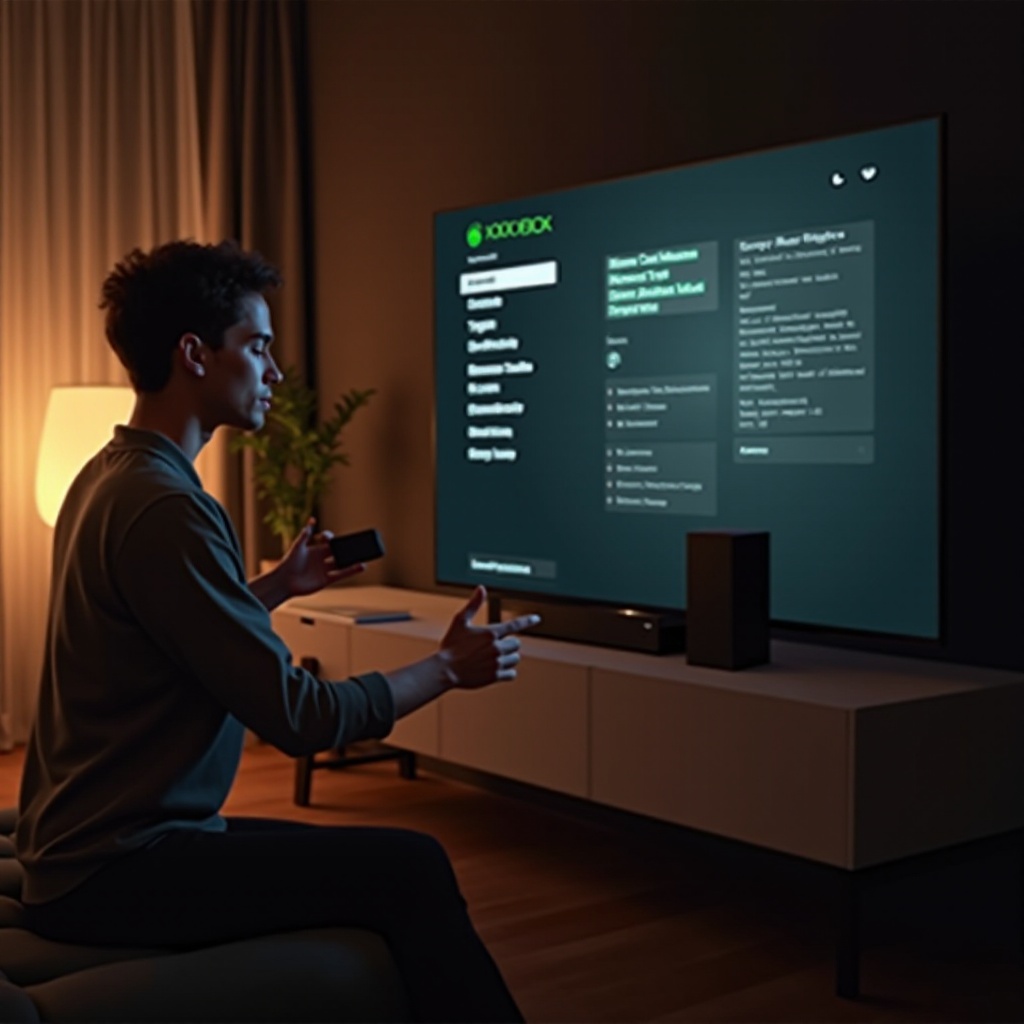
Optimizing Audio Settings on Xbox Series S
Tuning the audio settings on Xbox Series S is pivotal for optimal performance with Bluetooth speakers. Access the settings menu, heading to ‘General’, then ‘Volume & audio output’. Tailor the settings to match your speaker system and personal preferences. If using basic systems, selecting ‘Stereo uncompressed’ might simplify setup. Tweaking these configurations can ensure consistent, high-quality sound output synchronized with your gaming genre.
Additional Tips for Enhanced Gaming Audio Experience
To elevate the gaming audio experience further, consider these strategies:
– Position Bluetooth speakers wisely for balanced audio distribution.
– Tailor in-game sound settings to accentuate effects or dialogue, tailored to the game context.
– If available, examine multiple channels on the transmitter to pinpoint superior signal integrity.
– Regularly update both your transmitter’s and speakers’ firmware, as updates often include efficiency improvements and bug fixes.
Conclusion
Successfully incorporating Bluetooth speakers into your Xbox Series S setup can significantly enhance your gaming experience. Although indirect, this process enriches sound integration, heightening your enjoyment levels. By following this guide and employing recommended tools diligently, gamers can overcome limitations of conventional audio outputs. Embrace technological enhancements that uplift your beloved gaming activities and discover how sound can dramatically enhance interactive play.
Frequently Asked Questions
Can I connect any Bluetooth speaker to my Xbox Series S?
Yes, but you’ll need a compatible Bluetooth transmitter to establish the connection.
What should I do if the audio is delayed?
Ensure your transmitter supports low-latency codecs like aptX. Staying within range and removing obstacles can help reduce delays.
Are there alternative methods to use Bluetooth with Xbox Series S?
Besides transmitters, consider wireless audio adapters that utilize optical or HDMI outputs for varied connectivity options.
