Introduction
Dead pixels on a monitor can disrupt your viewing, causing frustration when these tiny, discolored spots appear. Identifying and addressing them is crucial for maintaining optimal display quality. This guide delves into detecting dead pixels and offers solutions to restore your monitor’s performance. Whether you’re conducting a visual inspection or employing specialized software, we’ll guide you through the most effective techniques to tackle this prevalent issue, ensuring a smoother viewing experience.

Understanding Dead Pixels
A dead pixel is an unresponsive pixel on an LCD monitor, often manifesting as a persistent black, white, or colored dot. In monitors composed of millions of pixels, even a solitary malfunctioning pixel can be quite noticeable and interruptive. Distinguishing between dead and stuck pixels is essential; a dead pixel is entirely unresponsive, while a stuck pixel appears due to internal malfunctions but might be fixable. Recognizing the specific pixel issue informs your strategy for resolution.
Causes of Dead Pixels on Monitors
Multiple factors can result in dead pixels. Manufacturing defects may cause some pixels to fail from the get-go. Additionally, physical trauma like drops or pressure can irreversibly damage pixels, and environmental stresses or natural wear can contribute over time to these problems. By understanding these causes, you can ascertain potential risks and take preventive actions, as well as determine the feasibility of possible solutions.
How to Check for Dead Pixels
Detecting dead pixels hinges on sharp observation and sometimes technological assistance. Let’s explore the primary methods of visual inspection and using software tools.
Visual Inspection Methods
- Power Off and Clean: Start by turning the monitor off and cleaning the screen to remove dust and smudges that could replicate pixel problems.
- Solid Color Backgrounds: Display images with full-screen solid colors (red, green, blue, white, and black) to contrast against potential dead pixels.
- Magnification: Use a magnifying glass to inspect closely, helping identify non-responsive pixels amongst the millions.
Using Software Tools
Several applications are available to effectively check for dead pixels:
- Dead Pixel Buddy: This straightforward application displays various solid colors, aiding in identifying screen anomalies.
- PixelHealer: Designed to diagnose and potentially fix stuck pixels through structured tests and repair attempts.
- Screen Check Websites: Online platforms offer color change patterns to help identify dead pixels via a web browser.
How to Fix Dead Pixels
Once dead pixels are identified, consider these practical solutions to potentially restore screen functionality.
Manual Methods
- Pressure Method: Gently press the dysfunctional pixel with a soft cloth to avoid scratches. This can sometimes stimulate a stuck pixel into action.
- Tapping Method: Lightly tap the affected area with a pencil eraser, which might nudge a stubborn pixel back to normal operation.
Software Solutions
- Pixel Repair Programs: Software like JScreenFix uses rapid colors to stimulate a pixel back to normal functioning.
- Repetitive Display Methods: Employ programs that run intense color cycles over time, offering pixels the chance to reset.
While these methods hold potential, they are not guaranteed solutions due to the inherent nature of dead pixels.
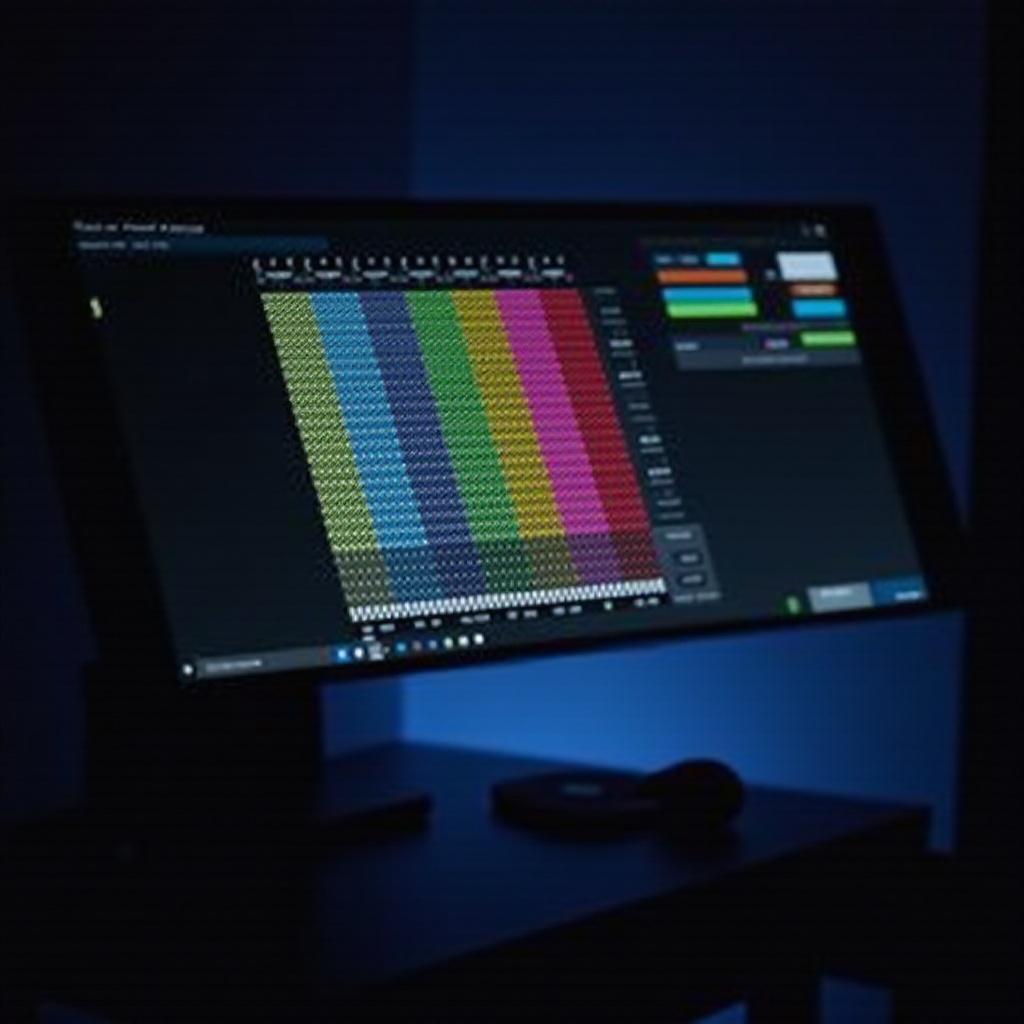
When to Seek Professional Help
If DIY methods fail or if you’re hesitant to try them, professional intervention is advisable. Sometimes repairs might be covered under warranty, so consulting a qualified technician for an assessment or replacement options is prudent. Continuing with unproductive solutions might lead to extended damage.

Preventing Dead Pixels in the Future
To preserve your monitor’s health, consider preventive practices. Avoid physical stress by handling screens gently and periodically cycle display colors to keep pixels active. Maintain optimal environmental conditions, steering clear of extreme temperatures and humidity. Regular cleaning avoids buildup damage, extending the lifespan of your display.
Conclusion
Though dead pixels can disrupt screen enjoyment, identification and possible resolution can restore your experience. Through both visual and software methods, you can effectively tackle the issue. Recognizing when to seek professional help remains critical, while adhering to preventive measures minimizes future risks and ensures optimal monitor functionality.
Frequently Asked Questions
What is the easiest way to detect dead pixels?
Using solid color backgrounds and observing with a magnifying tool is an efficient method to spot dead pixels.
Can dead pixels spread over time?
Typically, pixels do not spread. However, related screen issues might suggest underlying hardware faults.
Are dead pixels covered under warranty?
Most manufacturers do cover dead pixels under warranty, although the terms vary. Therefore, it’s best to check the specific warranty policies.
