Introduction
Amazon Kindle devices offer an unmatched reading experience, thanks to their e-ink technology. However, users occasionally face the issue of screen burn-in, which can affect the display quality and overall usability of these devices. This blog aims to demystify screen burn-in on Amazon Kindles, explain its causes, and provide comprehensive strategies to prevent it. By applying these practical tips, you can extend not only your Kindle’s screen life but also maximize your reading pleasure.
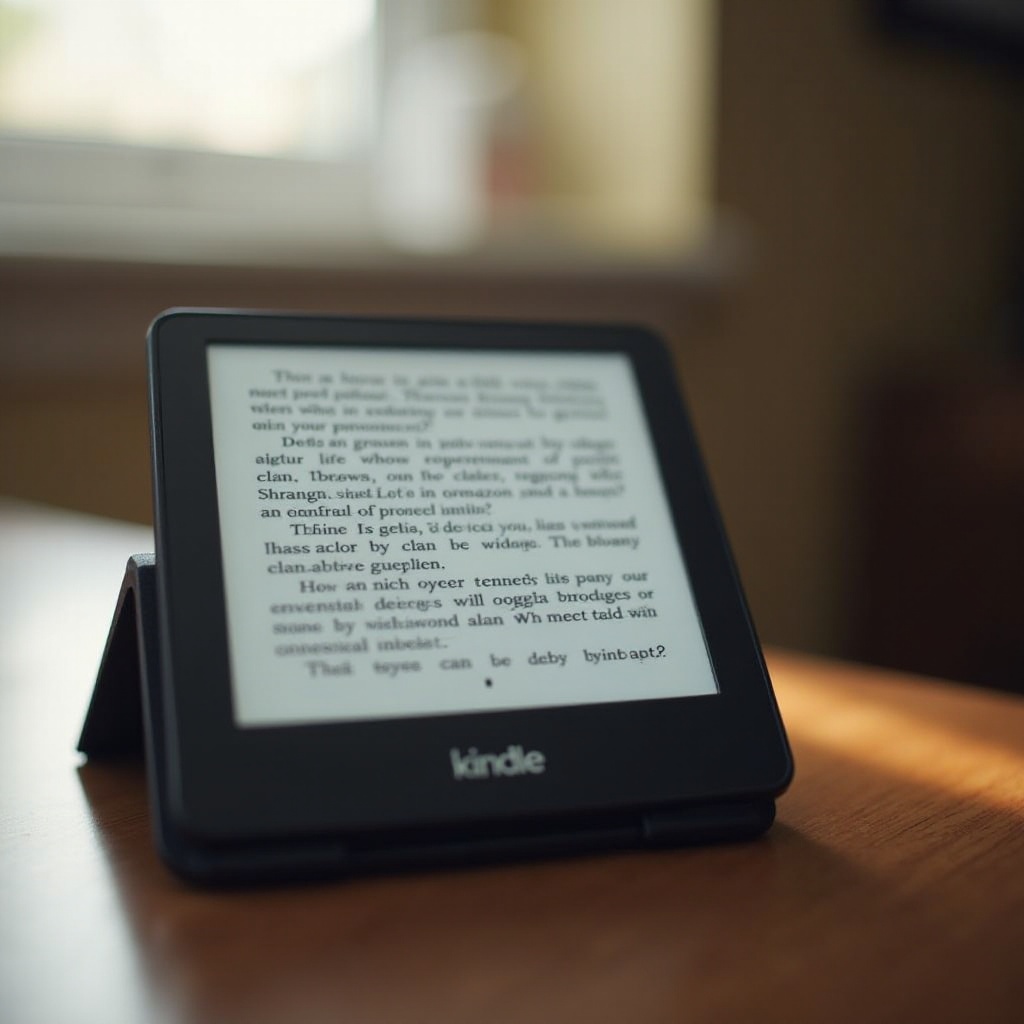
Understanding Screen Burn-In: A Closer Look
Screen burn-in is a term often associated with TVs and phones using OLED displays, but it can also occur on e-ink screens such as those on an Amazon Kindle. It manifests as a ghosting effect, where faint remnants of previous screens linger. While it is less common in e-ink devices, understanding how and why it happens is crucial. Screen burn results from prolonged exposure to static images on the display, causing e-ink particles to settle into patterns that are slow to refresh. Diving deeper reveals various factors that contribute to this phenomenon.
Causes of Screen Burn on Amazon Kindles
E-ink Technology: How It Works
Understanding e-ink technology helps in grasping why burn-in occurs. E-ink particles are microcapsules on the screen that shift between black and white to form images and text. Without regular movement, these particles can become fixed, producing shadow-like impressions when the screen content changes.
User Habits and Their Impact
User habits often contribute as much to screen burn as the technology itself. Leaving the Kindle on a single page for prolonged periods without refresh or power-off can create burn-in effects. Furthermore, using high-brightness settings or contrast-heavy themes repeatedly can stress the e-ink particles, exacerbating ghost images. Recognizing these habits can provide the basis for adopting practices that reduce the risk of screen burn.
Transitioning to Identifying Screen Burn
Noticing screen burn early can prevent long-term damage. Burn-in is noticeable as faint outlines or ghost images that persist even after the content changes. Regular checks for such artifacts, especially after lengthy static displays, can help in applying corrective actions swiftly before the problem worsens.
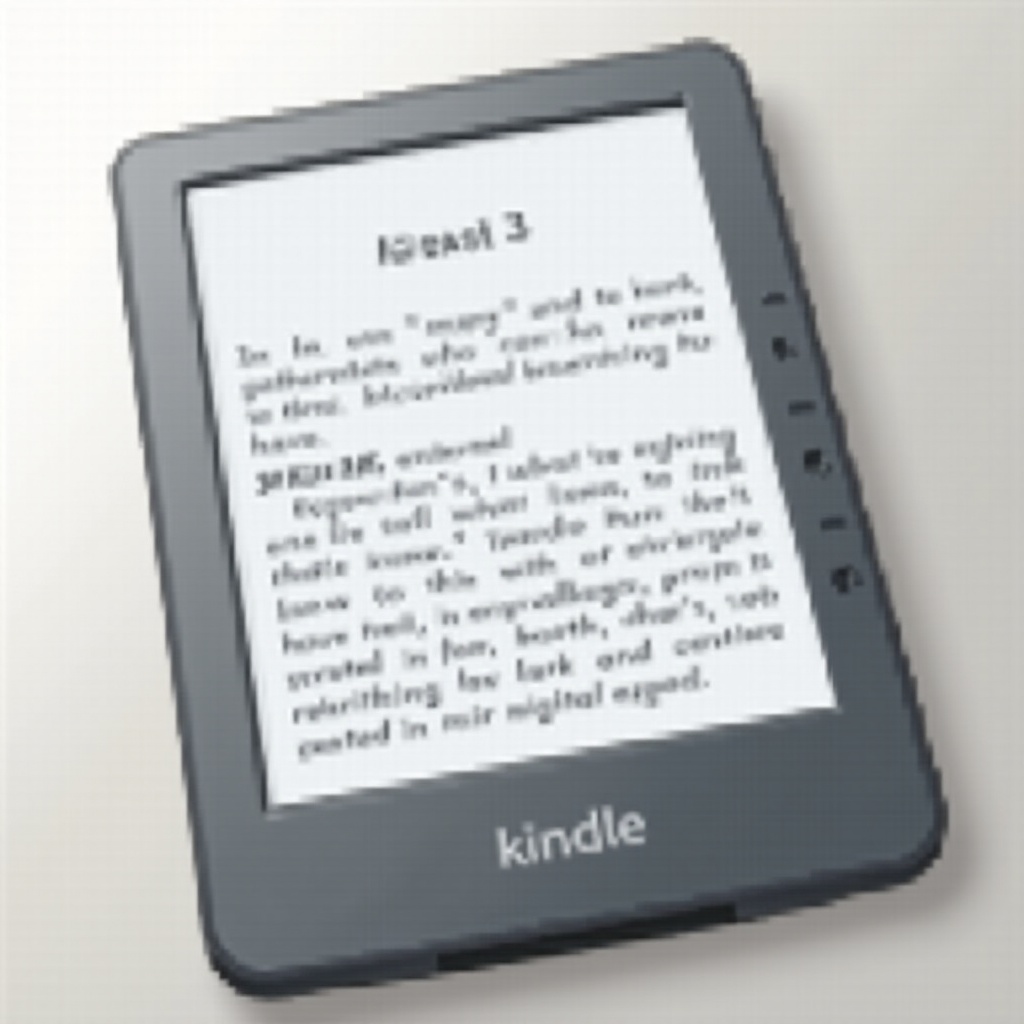
Preventative Measures to Protect Your Kindle
Display Settings Optimization
- Brightness Control: Adjust your Kindle’s brightness to a moderate level to prevent strain on e-ink particles.
- Activate Screensavers: Use the device’s built-in screensavers to prevent static screen content when not in use.
- Theme Variation: Regularly switch up reading themes to avoid constant stress from high-contrast visuals.
Intelligent Usage Practices
- Power Management: Turn off your Kindle when not in use for extended periods, such as overnight.
- Frequent Page Turning: Avoid leaving the device on one page for too long—regularly turn pages to ensure particle refresh.
- Software Updates: Ensure your Kindle runs on the latest software to stay on top of feature improvements that combat screen burn.
Mitigating Burn
Implement these strategies to mitigate screen burn risk and ensure your Kindle keeps functioning well over time.
Troubleshooting Persistent Screen Burn Issues
Temporary Solutions and Their Efficacy
To address screen burn-in temporarily, try restarting your device for a full refresh. Additionally, temporarily inverting colors may aid in resetting the screen’s e-ink particles.
Professional Help: When to Seek It
If persistent or severe screen burn occurs, professional intervention may be warranted. Contact Amazon support to explore repair options and maintain your device’s longevity.
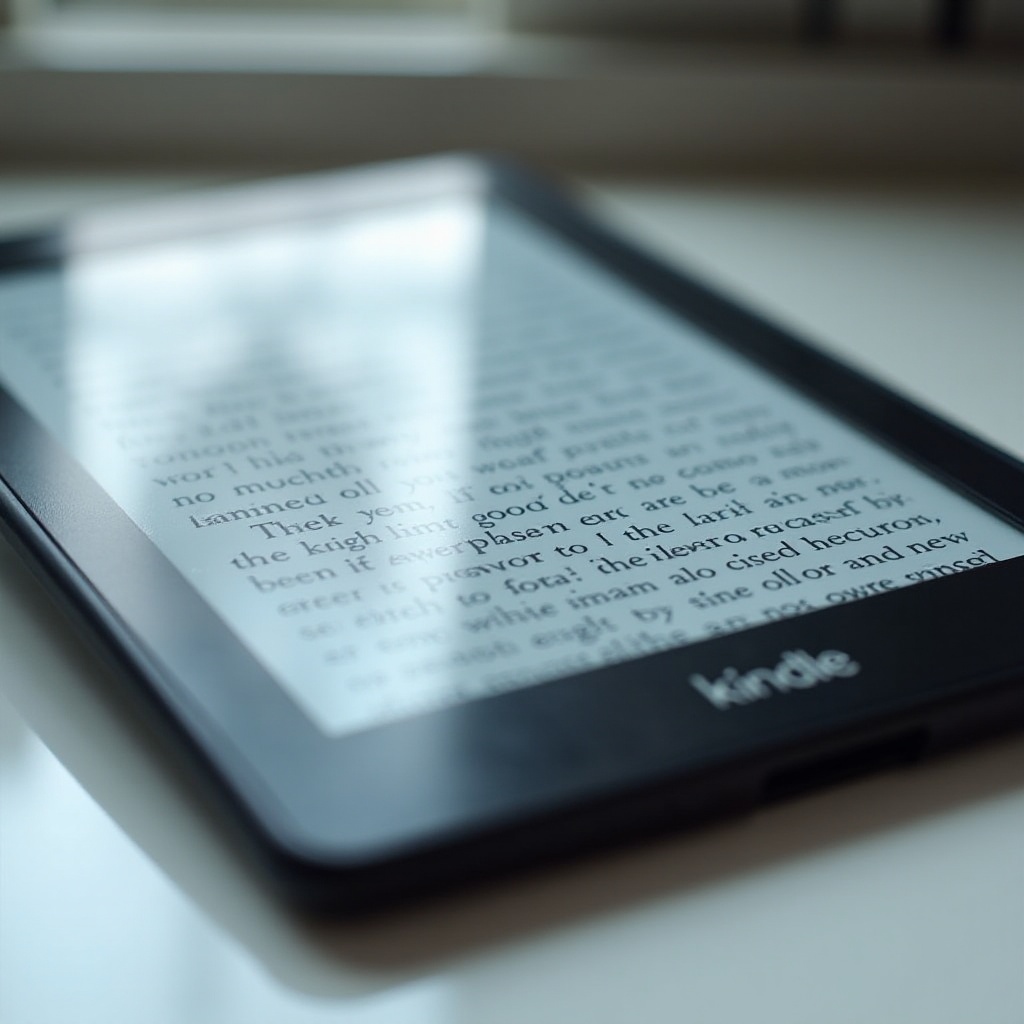
Kindle Models: Comparing Screen Durability
Different Kindle models offer varying levels of screen durability and technology to prevent burn-in. Advanced models like the Kindle Oasis and Paperwhite are designed with enhancements to reduce screen retention risks. Understanding these differences can be instrumental in choosing a Kindle that matches your reading habits and longevity expectations.
Conclusion
By understanding and preventing screen burn-in on your Kindle, you preserve its lifespan and ensure a seamless reading experience. Regular monitoring, adopting optimal usage habits, and knowing when to seek help are key aspects that protect your device from premature aging and display issues.
Frequently Asked Questions
Can screen burn on a Kindle be fixed?
Screen burn can sometimes be resolved with a device restart or by inverting colors, but persistent issues might require professional repair.
Does screen burn affect all Kindle models?
Screen burn risk varies among Kindle models, with newer versions often integrating features to mitigate this issue effectively.
How long does it take for screen burn to occur on a Kindle?
The time it takes for screen burn to appear depends on usage patterns. Prolonged static displays increase the risk of burn-in signs.
